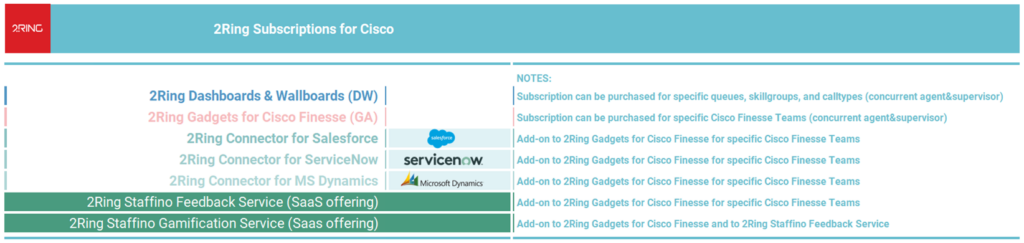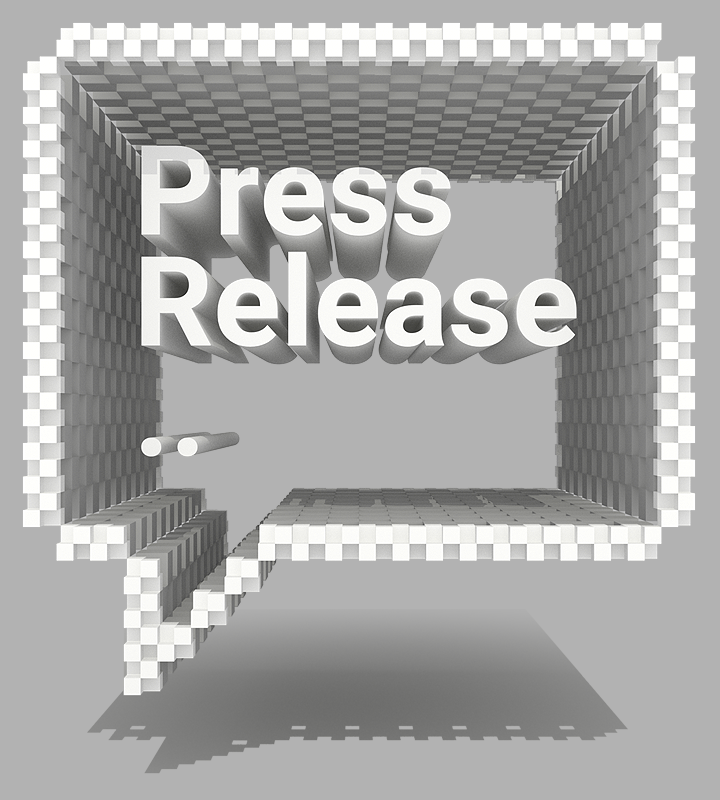2Ring Gadgets for Cisco Finesse v5.2
Cisco Finesse Gadgets New Release Release Notes
Sacramento, CA – 2Ring Gadgets for Cisco Finesse is a set of simple, open, and smart tools for improving productivity and user experience across all Cisco® Contact Center platforms (Express, Enterprise, Packaged UCCE, Hosted, and Cisco Webex® Contact Center Enterprise).
To see how 2Ring can enhance your Cisco contact center, schedule a private demo with one of our product experts.
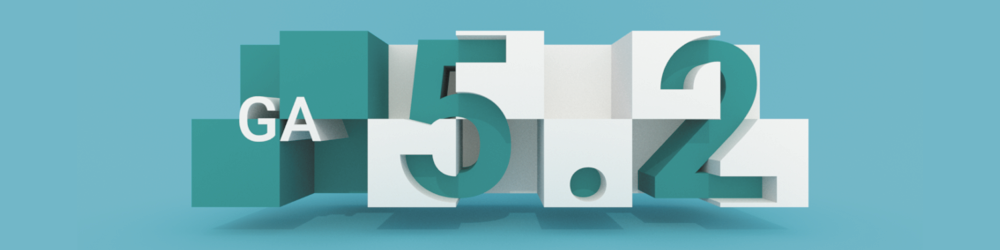
What’s New?
These are the core new features introduced by 5.2 release of 2Ring Gadgets for Cisco Finesse:
- Adding brand new skilling tools (Immediate, Bulk and Scheduled / Reoccurring) for Cisco UCCX, UCCE, and PCCE platforms. All platform specific features and screenshots are available further below.
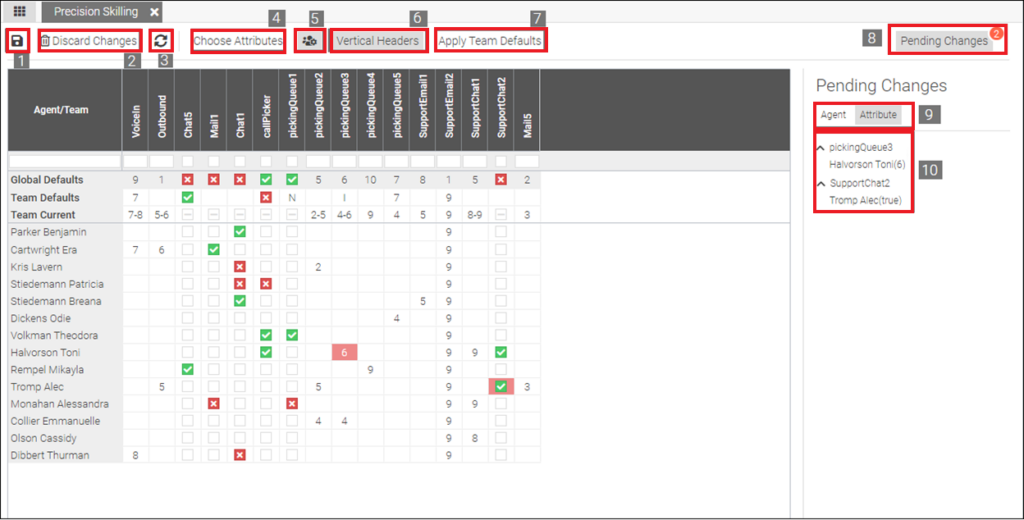
One of the many new Skilling Tools introduced in 2Ring Gadgets for Cisco Finesse 5.2
- Adding integration of Cisco Finesse / Team Gadget with Microsoft Teams – MS Teams user’s presence is displayed for agents & supervisors and also for external / back-office contacts. Integration with Cisco Jabber presence (CUPS) was introduced in one of the previous 2Ring releases, and it is still available as well.
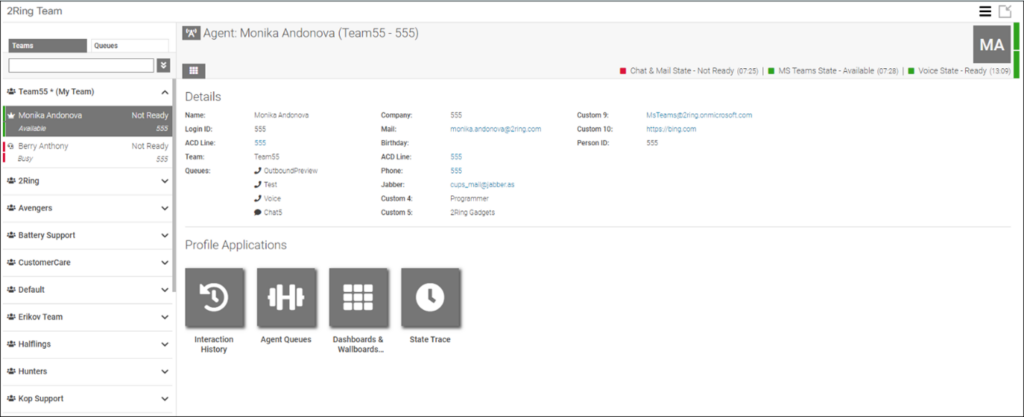
2Ring Team Gadget 5.2 – Agent Profiles & Contacts can show User State from Microsoft Teams
- Enhancing Agent State Trace – a very popular agent profile app showing agent state history either chronologically or grouped by state or even grouped by various reason codes now also includes state history for non-voice channels such as chat and email channels from Cisco ECE or Cisco SocialMiner.
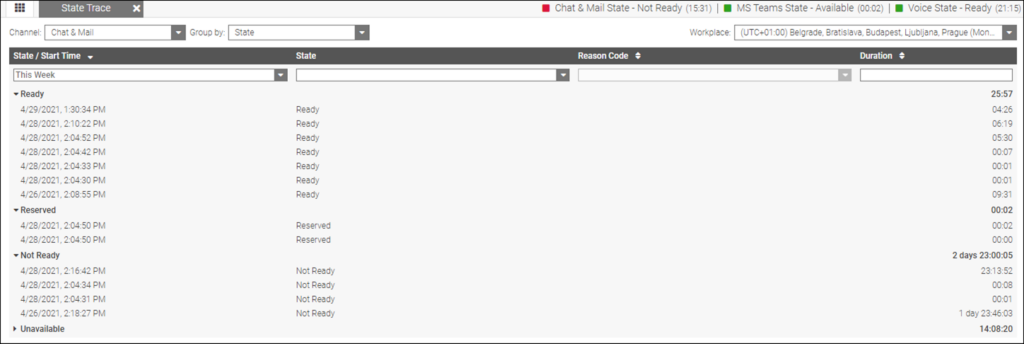
2Ring Team Gadget 5.2 – State Trace App with Agent’s Chat & Email State History
- Supporting Salesforce Lightning Console Mode – 2Ring integration of Cisco Finesse with Salesforce now supports SFDC Lightning console mode as well. Further enhancements to our Salesforce integration options are coming soon, so stay tuned.
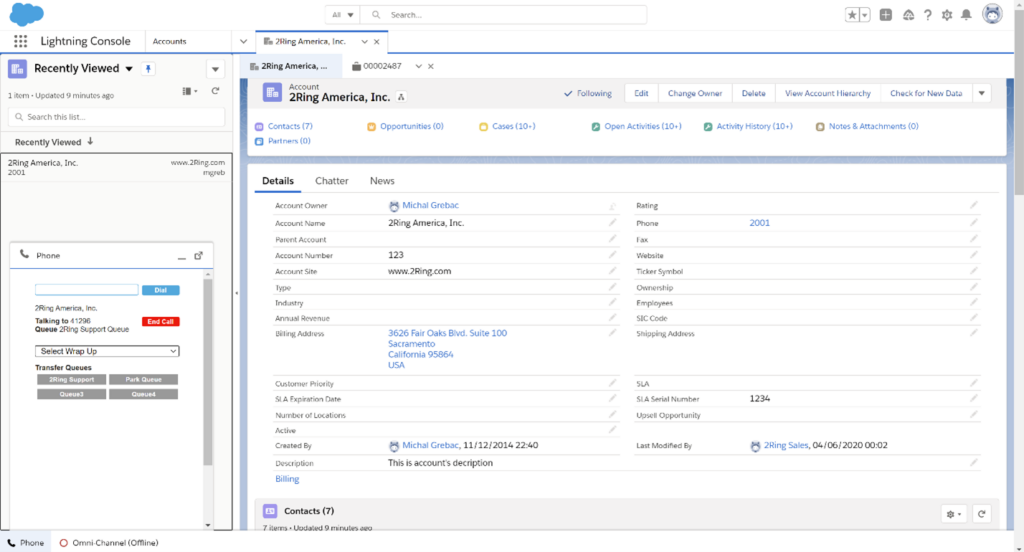
2Ring Softphone App in Salesforce Lightning Console
- Making 2Ring Calabrio (including Webex Workforce Optimization) integration with Cisco Finesse available to more companies out there by implementing a fallback agent pairing mechanism for environments where Calabrio’s “scheduling API” is not enabled.
2Ring Skilling for UCCX (scroll down to view UCCE/PCCE details)
A new set of 2Ring skilling applications is part of the 2Ring Team Gadget, and right within this gadget, supervisors can turn on agent self-skilling per every team that they manage. Here are the skilling applications available for Cisco Contact Center Express (UCCX):
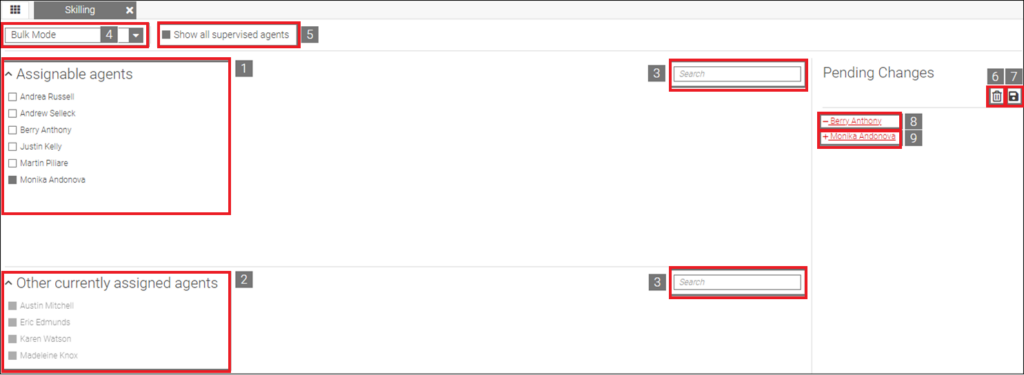
UCCX – Queue Skilling UI
- Queue Skilling Application (available in 2Ring Team Gadget / Queue Roster / Queue Profile) allows supervisors to add / remove agents to a selected queue in three modes:
- Immediate Mode – adding or removing an agent will be performed immediately after clicking on agent’s name in the Assignable agents group,
- Bulk Mode – adding or removing an agent will require manual saving from the user,
- Scheduling Mode – adding or removing agents will happen at the scheduled time set by the user. Clicking on the Save icon in the Pending Changes section will open the scheduling dialog, where the desired date and time for the change to be made, can be set. Previous schedules can be changed by clicking the clock icon next to an agent’s name. Hovering over the icon shows the scheduled time and date. It is also possible to auto revert the changes at the time and date set by the user.
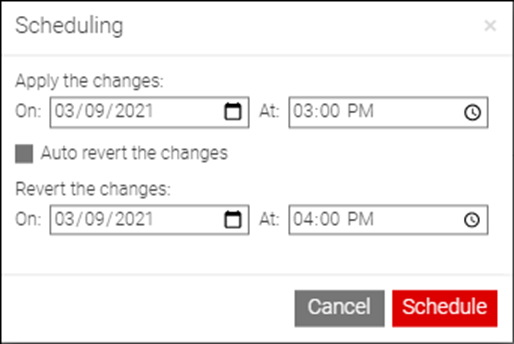
UCCX – Queue Skilling UI – Scheduling Options
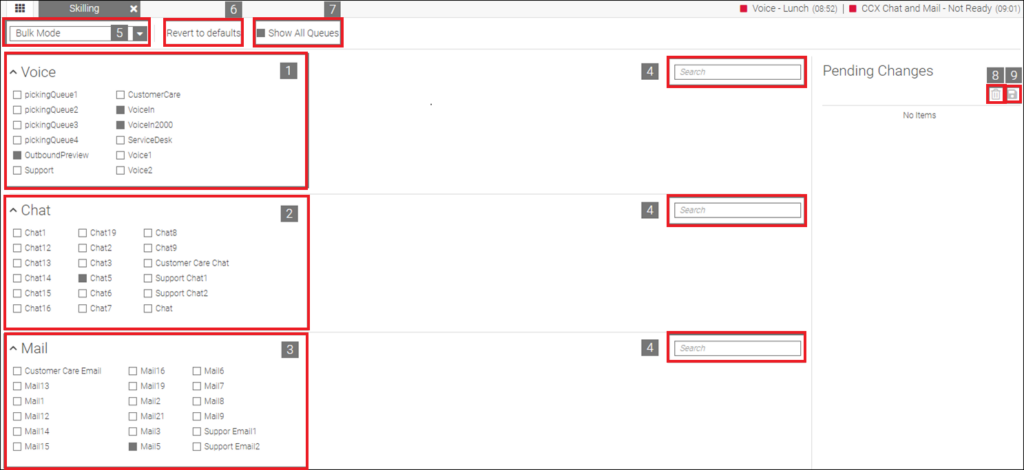
UCCX – Queue Skilling on Agent’s Profile
- Queue Skilling Agent Application (available in the 2Ring Team Gadget / Agent Profile) allows supervisors to add / remove queues for the selected agent in three modes:
- Immediate Mode – adding or removing a queue will be performed immediately after clicking on its name in the channel,
- Bulk Mode – adding or removing a queue will require manual saving from the user,
- Scheduling Mode – adding or removing queues will happen at the scheduled time set by the user. Clicking on the Save icon in the Pending Changes section will open the scheduling dialog, where the desired date and time for the change to be made, can be set. Previous schedules can be changed by clicking the clock icon next to a queue name. Hovering over the icon shows the scheduled time and date. It is also possible to auto revert the changes at the time and date set by the user
- Queue Skilling Team Application (available in the 2Ring Team Gadget / Team Profile) allows supervisors to create various Queue Set Profiles and set the appropriate queue set profile to all agents in the selected team immediately, at a scheduled time, or set the profile to recur daily, weekly or monthly.
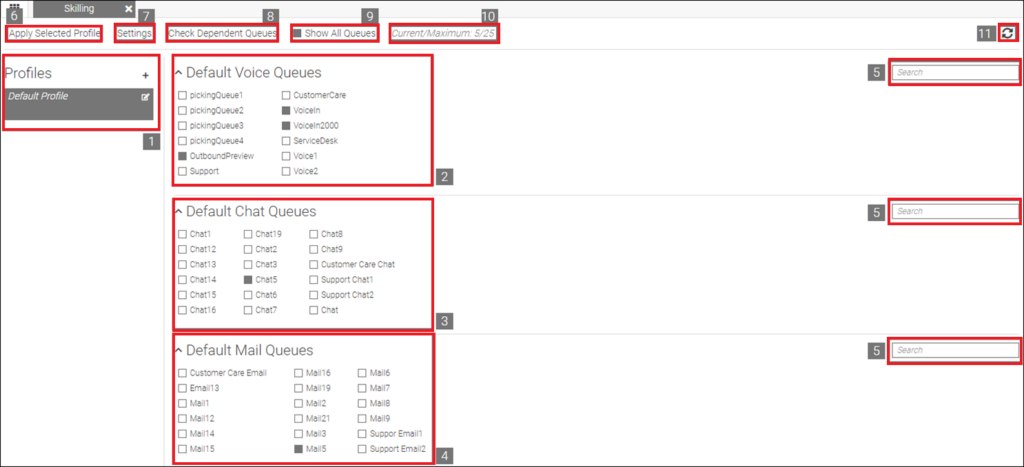
UCCX – Queue Skilling from Team’s Profile
- This is how you add a new queue profile & schedule when it should be applied:
- Daily – Profile is applied every day. Additional option to repeat the operation on a certain number of days is possible.
- Weekly – Scheduled profile will be applied repeatedly on the selected day of the week. A periodicity of the weeks for a profile to be applied can also be set.
- Monthly – Scheduled profile will be applied repeatedly on the selected day of the month. A periodicity of the months for a profile to be applied can also be set.
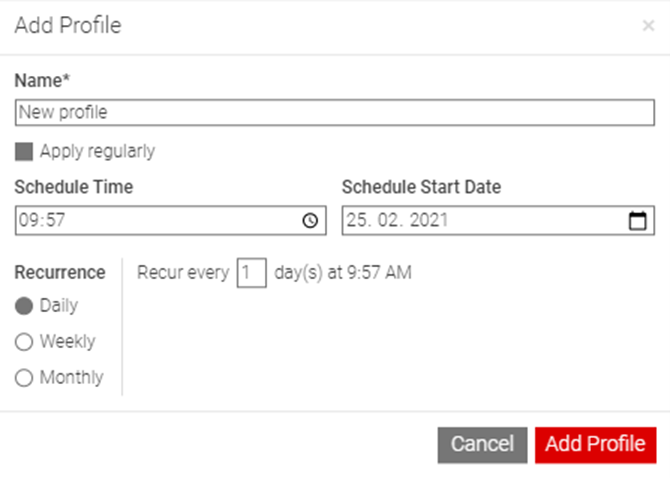
UCCX – Scheduling Options in Queue Skilling from Team’s Profile
- Precision Skilling Application (available in the 2Ring Team Gadget / Team Profile) allows supervisors to assign specific skills to agents in the selected team upon save. In the table it is also possible to navigate with the keyboard.
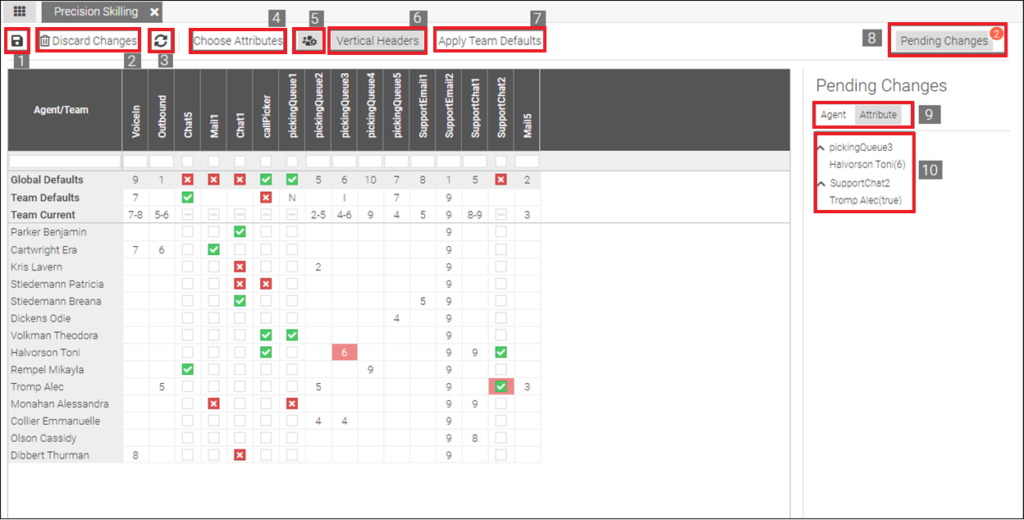
UCCX Precision Skilling Application
- For every contact center team, the user can:
- Select which attributes are displayed for the given team (selection is preserved even for the next user’s login to Cisco Finesse)
- Choose between horizontal or vertical orientation of headers (screenshot above shows vertical headers that fits more attributes on the screen)
- Sort agents ascending or descending based on the selected attribute
- Filter agents by entering a desired value
- Team Default – default values for all skills would be applied to all agents. If specific row is selected (by clicking on agent’s name), team defaults are set only for that agent. By clicking on the button, confirmation dialog with all changes appears. By clicking Yes or No button you can accept or decline the Team Default values.
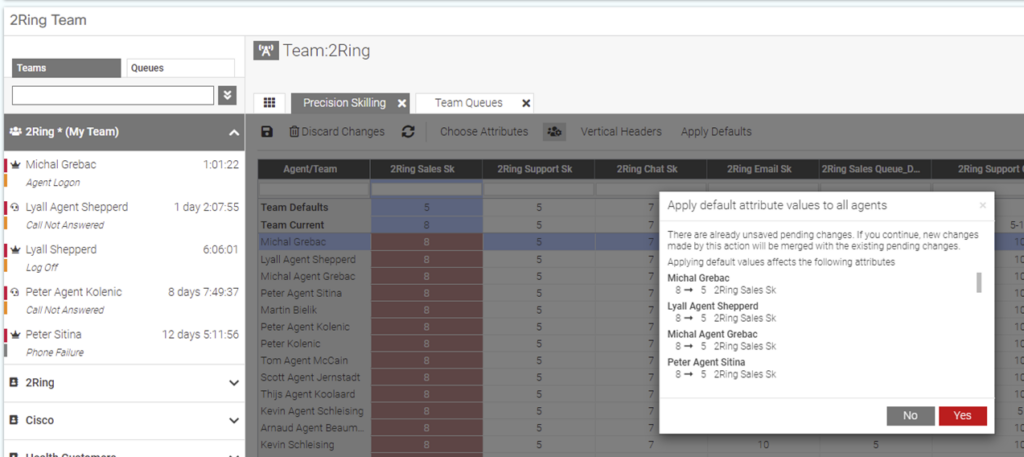
UCCX Precision Skilling – Applying Defaults
2Ring Skilling for UCCE and PCCE
A new set of 2Ring skilling application is part of the 2Ring Team Gadget, and right within this gadget, supervisors can turn on agent self-skilling per every team that they manage. Here are the skilling applications available for Cisco Contact Center Enterprise (UCCE) and Packaged UCCE (PCCE):
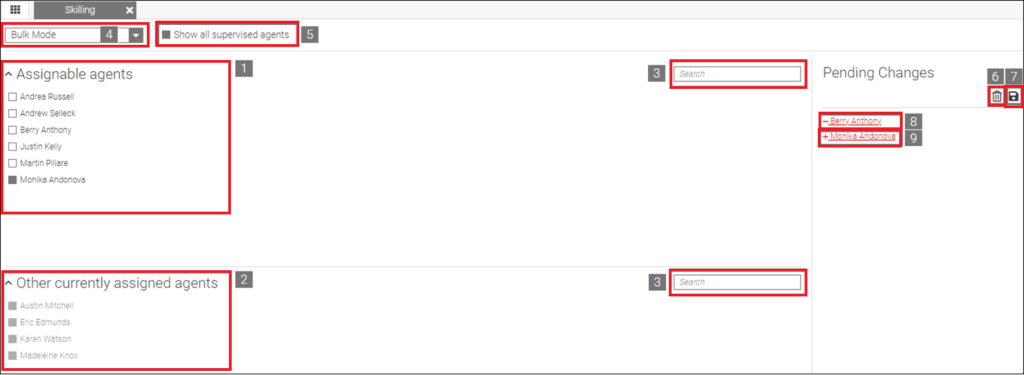
UCCE and PCCE – Queue Skilling UI
- Queue Skilling Application (available in the 2Ring Team Gadget / Queue Roster / Queue Profile) allows supervisors to add / remove agents to a selected queue in three modes:
- Immediate Mode – adding or removing an agent will be performed immediately after clicking on agent’s name in the Assignable agents group,
- Bulk Mode – adding or removing an agent will require manual saving from the user,
- Scheduling Mode – adding or removing agents will happen at the scheduled time set by the user. Clicking on the Save icon in the Pending Changes section will open the scheduling dialog, where the desired date and time for the change to be made, can be set. Previous schedules can be changed by clicking the clock icon next to an agent’s name. Hovering over the icon shows the scheduled time and date. It is also possible to auto revert the changes at the time and date set by the user.
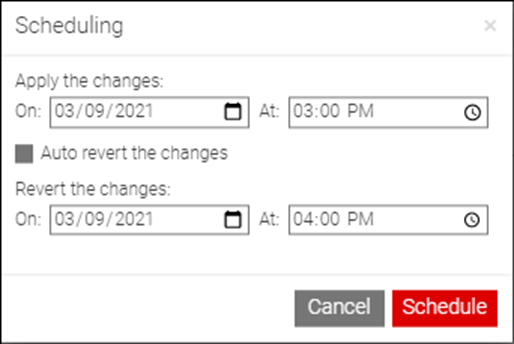
UCCE and PCCE – Queue Skilling UI – Scheduling Options
- Queue Skilling Agent Application (available in the 2Ring Team Gadget / Agent Profile) allows supervisors to add / remove queues for the selected agent in three modes:
- Immediate Mode – adding or removing a queue will be performed immediately after clicking on its name in the channel,
- Bulk Mode – adding or removing a queue will require manual saving from the user,
- Scheduling Mode – adding or removing queues will happen at the scheduled time set by the user. Clicking on the Save icon in the Pending Changes section will open the scheduling dialog, where the desired date and time for the change to be made, can be set. Previous schedules can be changed by clicking the clock icon next to a queue name. Hovering over the icon shows the scheduled time and date. It is also possible to auto revert the changes at the time and date set by the user.
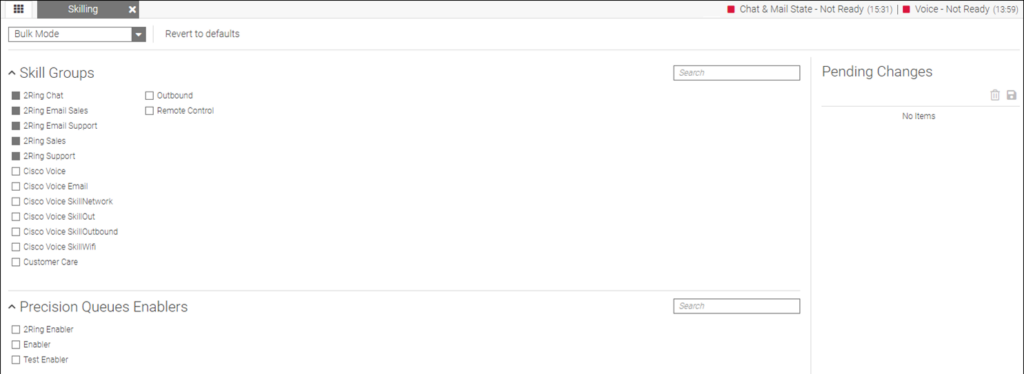
UCCE and PCCE – Queue Skilling on Agent’s Profile
- Queue Skilling Team Application (available in the 2Ring Team Gadget / Team Profile) allows supervisors to create various Queue Set Profiles and set the appropriate queue set profile to all agents in the selected team immediately, at a scheduled time, or set the profile to recur daily, weekly or monthly.
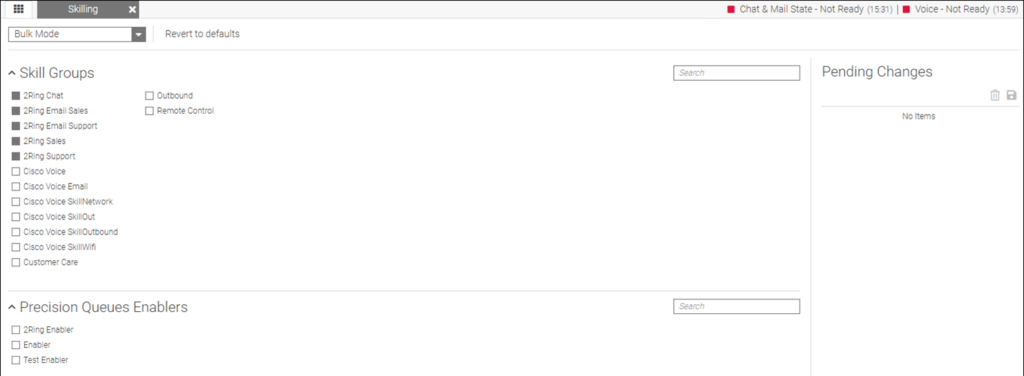
UCCE and PCCE – Queue Skilling from Team’s Profile
- This is how you add a new queue profile & schedule when it should be applied:
- Daily – Profile is applied every day. Additional option to repeat the operation on a certain number of days is possible.
- Weekly – Scheduled profile will be applied repeatedly on the selected day of the week. A periodicity of the weeks for a profile to be applied can also be set.
- Monthly – Scheduled profile will be applied repeatedly on the selected day of the month. A periodicity of the months for a profile to be applied can also be set.
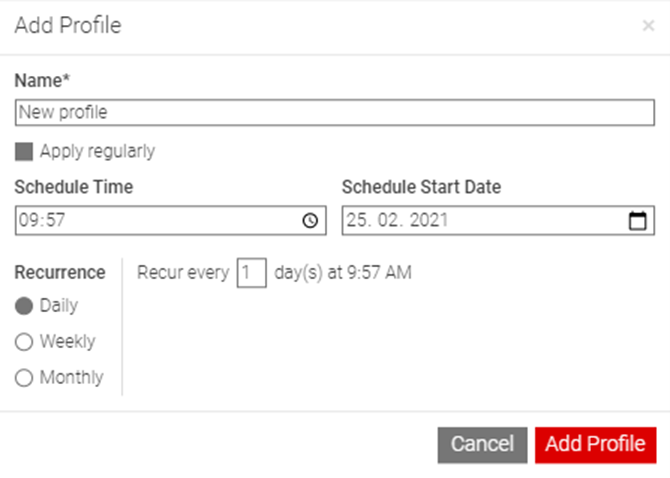
UCCE and PCCE – Scheduling Options in Queue Skilling from Team’s Profile
- Precision Skilling Application (available in the 2Ring Team Gadget / Team Profile) allows supervisors to assign specific skills to agents in the selected team upon save. In the table it is also possible to navigate with the keyboard.
- For every contact center team, the user can
- Select which attributes are displayed for the given team (selection is preserved even for the next user’s login to Cisco Finesse)
- Choose between horizontal or vertical orientation of headers (screenshot above shows vertical headers that fits more attributes on the screen),
- Sort agents ascending or descending based on the selected attribute,
- Filter agents by entering a desired value.
- For every contact center team, the user can
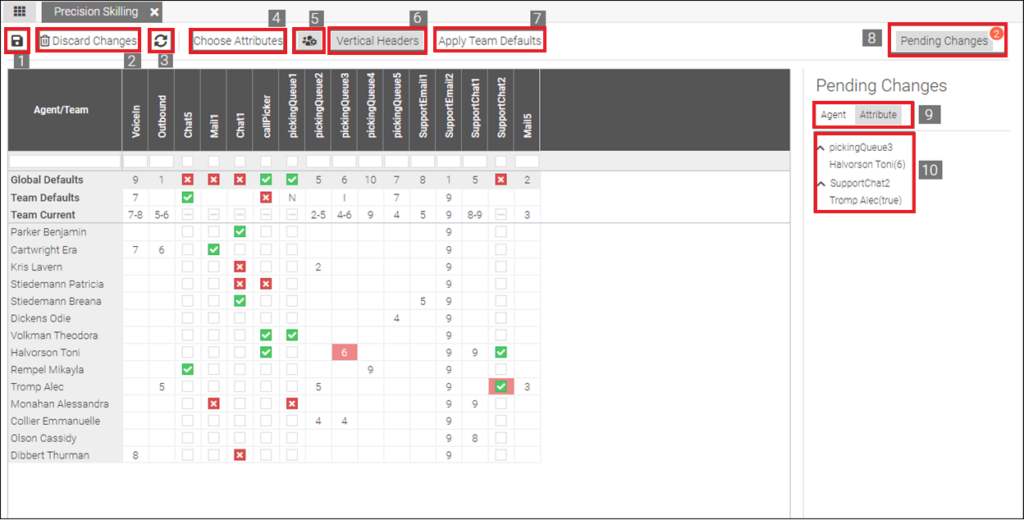
UCCE and PCCE Precision Skilling Application
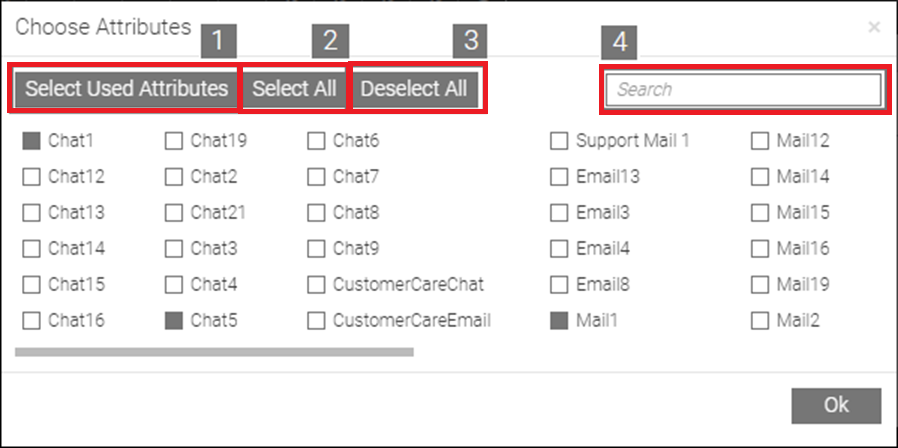
UCCE and PCCE Precision Skilling – Selecting Attributes
- Team Rows are available
- Global Default – reflects the value set in CCE. It is non-editable, but it can be applied.
- Team Default – default values for all skills would be applied to all agents. If specific row is selected (by clicking on agent’s name), team defaults are set only for that agent. By clicking on the button, confirmation dialog with all changes appears. By clicking Yes or No button you can accept or decline the Team Default values.
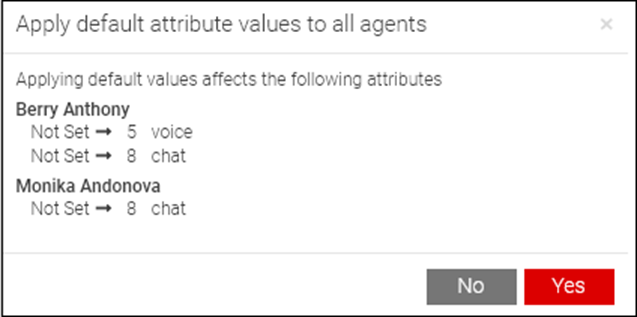
UCCE and PCCE Precision Skilling – Applying Defaults
- Team Current – shows a current range of values for a specific skill in a team. After double-clicking and entering the value, it is assigned to each agent from the team. If the given skill is not represented by a value, clicking on the checkbox assigns the skill to each agent from the team. Another click on the checkbox will un-assign the skill from all agents in the team.
Upgrades
To request an upgrade of your system to the latest release, please contact us.
Please note that all 5.x releases of 2Ring Gadgets require the use of additional Linux Ubuntu VMs/Servers (along with the existing Windows Servers).
Cisco Finesse 12.5.x is supported by all 5.x releases and by the 4.4 release (for those customers who cannot add the Linux servers required for the 5.x releases). It is recommended to move to the 5.x release as soon as possible, as June 30, 2020 was the date set as the end of service for 3.x and older releases – more on this here.
Perpetual Licensing
All the new features highlighted above are available in all 2Ring bundles – Standard, Enhanced, and Premium. Here is the latest overview of our three bundles.
Subscription Pricing
A subscription for 2Ring Gadgets for Cisco Finesse can now be purchased from Cisco. In CCW, please search for 2Ring-SB, and select 2Ring Gadgets for Cisco Finesse for the desired subscription period. If your Cisco call center needs 2Ring Gadgets for fewer than 50 seats, please also add 2Ring Activation Services (a one-time fee) – 2Ring-1TF.