Can I host my application in Cisco Finesse? Simple IFrame Compatibility Test
2Ring Gadgets Cisco Finesse Gadgets for Cisco Finesse iFrame UCCE UCCX
Any web application that you would like to make available in Cisco Finesse (CRM, service desk, knowledge base, ..) has to be able to run inside of an OpenSocial container. The container itself is a webpage that uses HTML IFrames to host other applications. Cisco Finesse agent desktop is a good example of such a container.
The apps running in these IFrames are referred to as gadgets (widgets by some). An example of such a gadget is 2Ring BROWSER (part of 2Ring Gadgets for Cisco Finesse) that allows you to host multiple applications inside of it without the app knowing about it or without the need to customize the application.
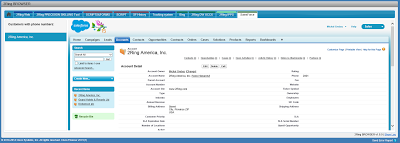
2Ring BROWSER Gadget with Salesforce
However, not all applications can be hosted this way. For the app to be hosted, it needs to live and behave well inside of an IFrame. So how do you know if your application can be hosted in a container?
The Solution – The Test
1) Download the test .zip file at 2Ring.com/iFrame.
2) Unzip the contents of the file and run the iframe.html in your browser.
3) Put the address of your application including the http/https portion into the text box at the top of the page and click load.
4) If your page loads below the text box, give it a try and perform various tests with the app to confirm that you can achieve what you need to in this mode.
5) If everything works as expected, you are good to go.
6) If there is an error displayed or the application behaves differently than how you expect it to, you probably hit a roadblock. If the application is developed internally, you can customize it until it works properly. If the application is being developed outside of your organization, you can also contact the software company and request guidance or ask them to share their plans on supporting IFrames. I would also encourage you to contact 2Ring since there are ways we can help you create a unified view for your agents even if your application turns out not to support IFrames.
Basic Troubleshooting Tips
Once you launch your test file, you might not even be able to login to your application. The login screen might say that it cannot run in IFrames. Do not give up! It might only be that the login screen itself doesn’t support IFrames. You can try to open your browser, login to your application as you are used to, and once you have the application running and you are logged in, launch the html file again. Even if this doesn’t work, there is still some hope. It might be that only some configuration settings need to be changed. We encourage you to contact 2Ring to have one of our experts take a look and let you know about other ways we can help you create a unified view for your agents even if your application turns out not to support IFrames.
